Are you looking to add a splash of color to your in-game experience in Webfishing? This guide will cover you.
Step-by-Step Guide to Colored Names
First and foremost, we must give credit where credit is due. The method for achieving colored names was discovered by the user “Worm2”, who generously shared this trick with the community. Now, let’s dive into the steps:
- Editing Your Steam Profile:
- Begin by navigating to your Steam profile.
- Look for the “Edit Profile” button and click on it.
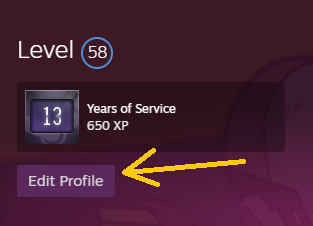
- Adding Color to Your Profile Name:
- In the “Profile Name” field, you’ll need to insert the following code:
[color=#COLORCODEHERE]. - Replace
COLORCODEHEREwith the hex code of the color you desire. For example, if you want your name to be red, you would use[color=#ff0000].
- In the “Profile Name” field, you’ll need to insert the following code:
- Choosing Your Color:
- If you’re unsure of the hex codes for colors, here are a few basic ones to get you started:
- Red:
ff0000 - Blue:
000fff - Yellow:
fff000 - Green:
00ff1b
- Red:
- For a more extensive range of colors, you can visit htmlcolorcodes.com to find the perfect hue.
- If you’re unsure of the hex codes for colors, here are a few basic ones to get you started:
- Preview and Application:
- After inserting the code, your profile name should appear with the chosen color.
- In-game, your name will also be displayed in the same color, making it a fun and unique identifier.

Image: Ambigant
Related Posts
By following these simple steps, you can add a pop of color to your Webfishing experience and make your in-game presence known. Happy gaming!
